Fastest In Its Category
Plume sets a new standard in terms of performance for block editors.
But you don't need to take our word for it.
Here are some
benchmarks.
Plume is a fast and elegant place for all your thoughts. Write without fiddling. Store without worrying. Think without distraction.
Enhance your thoughts with beautiful images.
Quickly scan a Kanban board to see what needs to be done next. This can help you stay focused and prioritize your tasks more effectively.
Plume sets a new standard in terms of performance for block editors.
But you don't need to take our word for it.
Here are some
benchmarks.
Time to Load a Long Text
| App | Loading time |
|---|---|
|
|
|
|
|
|
|
|
|
|
|
|
|
|
|
|
|
|
|
|
|
|
|
|
|
|
*All evaluations were conducted on a 2017 MacBook Air equipped with a 1.8 GHz Dual-Core Intel Core i5 processor, using the text of "War and Peace".
Focus on what you're currently writing or what you only want to see.
Re-order lists, paragraphs and arrange images, effortlessly.
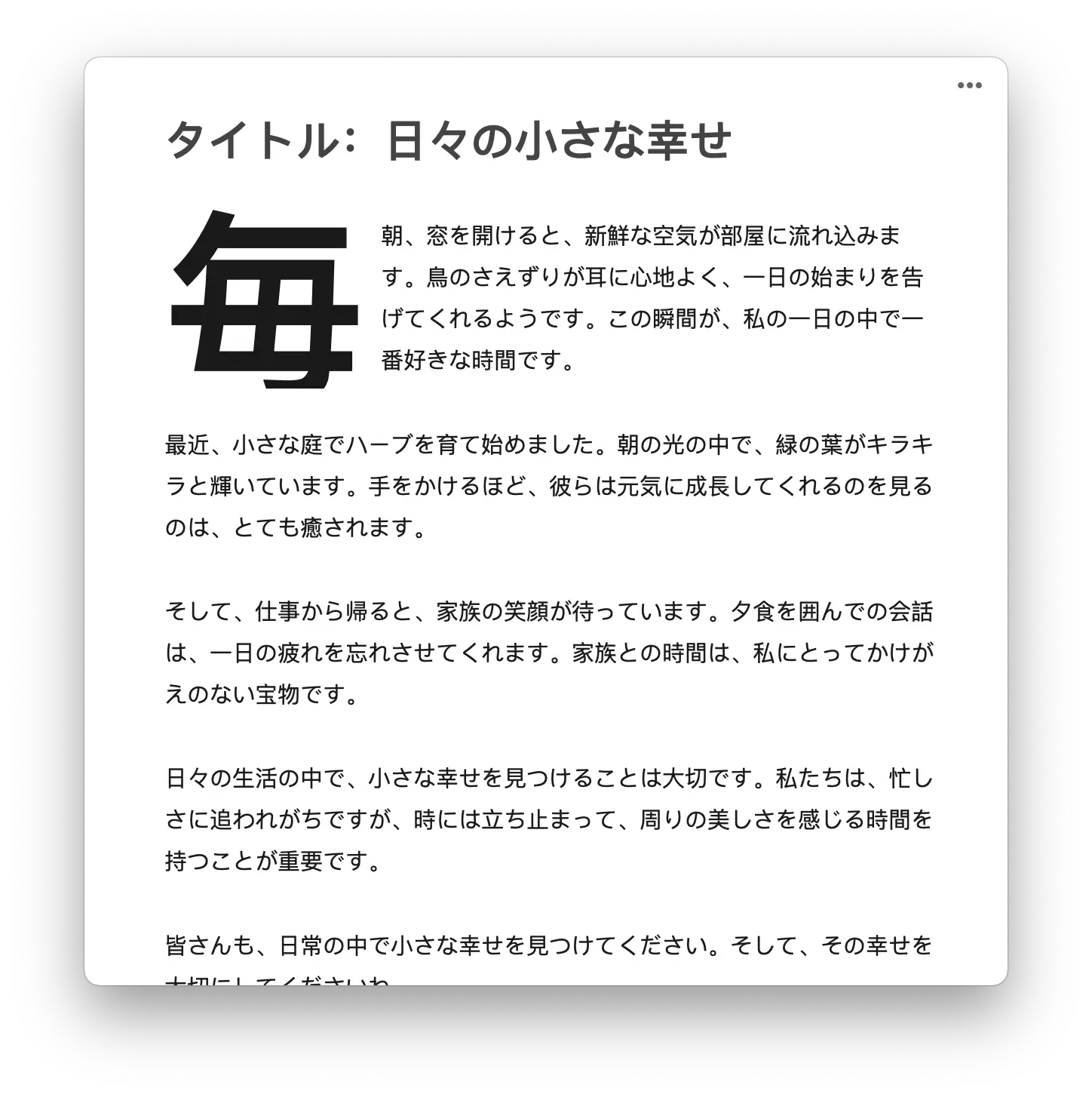
Plume looks beautiful in the
many languages it supports.
Note: Currently RTL languages (aka: Hebrew, Arabic, Persian, etc) aren't supported but actively worked on.
Plume supports Markdown rendering in real time.
Plume prioritizes local storage, ensuring your notes and ideas are saved directly on your device first.
Plume is available on Windows, Linux and macOS. Soon on mobile devices as well.
Find what you're looking for - fast.
Plume supports many keyboard shortcuts to make it easy to use with just a keyboard.
Different themes for different moods.
All notes in Plume are simple plain text strings under the hood. Right now, all these plain text strings are stored in a SQLite database locally on your computer. But we have plans to remove the reliance on a custom database and to store all notes as simple .txt files inside a folder.
Write to us if you have more questions. If your question is a frequent one, we will add it here. You can reach us at contact@get-plume.com.